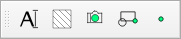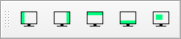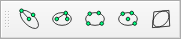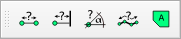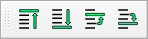LibreCAD v2.2.0 - User Manual
This is an interim release of the of the LibreCAD User Manual and is subject to change.
The manual is based on LibreCAD v2.2.0-rc1 with a few additions. If you are using another version of LibreCAD, your mileage may vary.
Toolbars¶
Toolbars provide an alternative to the menus for accessing application functions and drawing tools. See Application Menu or Drawing Tools for complete descriptions.
Toolbars can be moved any where on the display and left floating, or docked to any of the four sides of the drawing window, similar to Dock Widgets. Unlike Dock Widgets, icons on a Toolbar are a single row when floating or docked to the top or bottom of the drawing window and verticle when docked to either side. Also, Toolbars cannot be resized.
Drawing Tools Toolbars¶
| Menu Item | Description and/or Menu Equivalent |
|---|---|
| Categories |
|
| Circles | |
| Creators |
|
| Curves | |
| DefaultCustom | |
| Dimension | |
| Dock Areas | |
| Edit | |
| Ellipse | |
| File | |
| Info | |
| Line | |
| Modify | |
| Order | |
| Pen | |
| Polyline | |
| Select | |
| Snap Selection | |
| Tool Options |
|
| View |
Tool Options¶
A variety of LibreCAD’s tools require additional parameters or have options that are shown on the Tool Options toolbar. Several drawing tools use tool options. Those toolbars are shown in the Drawing Tools reference. Two additional operations that require the use of the Tool Options toolbar are Print Preview and block operations.
Important
Print Preview and Block operations require the use of the Tool Options toolbar as there are no menu or command line equivalencies. Ensure the Tool Option toolbar is enabled.
The Tool Options toolbar should always be enabled. If the tool options do not appear, from the menu select Widgets -> Toolbar and enable Tool Options (place checkmark in checkbox). If using the command line, the same tool options are available via a command line prompt or the Tool Options toolbar.
Print Preview Tool Options¶
The Print Preview Tool Options toolbar is used to set up the print output regardless of output format (pdf or paper). The toolbar is displayed after clicking the Print Preview icon or selecting File -> Print Preview from the menu. A combination of scale value, color status and drawing position relative to paper allows for customized print output. The steps are detailed in printing guide.
Block Operations Tool Options¶
There are two block insert operations with corresponding Tool Option toolbars. For further details on using blocks refer to Blocks in the User Guides.
From Block List¶
The Block Insert capability can be expanded through the Tool Option bar features before the block is inserted.
| Option Item | Description |
|---|---|
| Angle | Defines the angle of rotation, if any. See Angles in LibreCAD. |
| Factor | Defines the scale factor, if any. It is the same scale factor as in Modify. |
| Array | Defines the numbers of columns and rows to create a pattern of selected block. Otherwise keep 1 for columns and rows. |
| Spacing | Defines the distance between each column of the array and the distance between each row. The distance is measured between 2 insertion points of 2 adjacent blocks. |
From Block Library¶
Inserting a block from a library can be enhanced through the Tool Option bar features before the block is inserted.
| Option Item | Description |
|---|---|
| Angle | Defines the angle of rotation, if any. See Angles in LibreCAD. |
| Factor | Defines the scale factor, if any. It is the same scale factor as in Modify. |